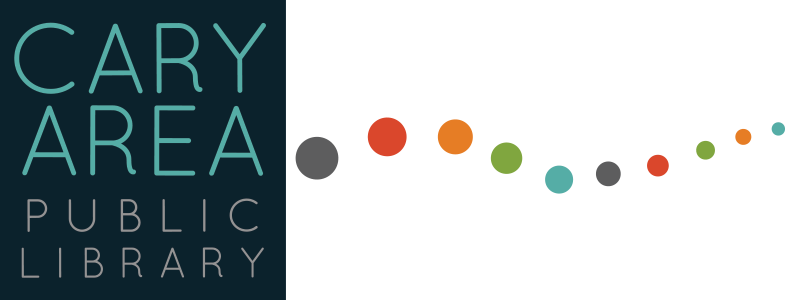Hoopla can play on your TV using Roku app, Apple TV app…Airplay
Roku
To add the hoopla channel to your Roku device, you will simply find and add the channel in the Channel Store. From the home screen, navigate to Streaming Channels. In Streaming Channels, go to “Search Channels” and search for “hoopla.” Click to add the channel.The first time you load the channel on your Roku device, you will be asked to go to https://www.hoopladigital.com/link and enter the 4-digit code provided. After entering the code, the hoopla channel on your Roku device should be synced to your existing hoopla account. At this point, you will be able to play currently borrowed Movie and TV titles from the hoopla library. Remaining borrows for the month (determined by your library) will be shown in the app.
Android TV
To install the hoopla app on your Android TV, you will simply find and install the app in the Play store. From the home screen, navigate to the Play store. In the Play store, go to “search” and search for “hoopla.” Click to install the app. The first time you load the app on your Android TV, you will be asked to go to https://www.hoopladigital.com/link and enter the 4-digit code provided. After entering the code, the hoopla app on your Android TV should be synced to your existing hoopla account. At this point, you will be able to browse and borrow Movie and TV titles from the hoopla library as well as browse and borrow from your “favorites” list. Remaining borrows for the month (determined by your library) will be shown in the app.
Apple TV
To install the hoopla app on your Android TV, you will simply find and install the app in the Play store. From the home screen, navigate to the Play store. In the Play store, go to “search” and search for “hoopla.” Click to install the app. The first time you load the app on your Android TV, you will be asked to go to https://www.hoopladigital.com/link and enter the 4-digit code provided. After entering the code, the hoopla app on your Android TV should be synced to your existing hoopla account. At this point, you will be able to browse and borrow Movie and TV titles from the hoopla library as well as browse and borrow from your “favorites” list. Remaining borrows for the month (determined by your library) will be shown in the app.
Fire TV
On Fire TV, instead of browsing and installing apps directly on your TV screen, you can use the Amazon app store to “send” applications to your devices. To install the hoopla app, first search for “hoopla” in the Fire TV app store or go directly there by clicking here. On this screen, select the Fire TV device on which you’d like to install the app and click “deliver”. In a few moments, you should see the hoopla app. Keep in mind, to find the app, you may have to navigate to end of the “Your Apps and Games” section and click “See All.” Once you find the app, you can press the option button to choose to move it higher on the list. The first time you load the app on your Fire TV, you will be asked to go to https://www.hoopladigital.com/link and enter the 4-digit code provided. After entering the code, the hoopla app on Fire TV should be synced to your existing hoopla account. At this point, you will be able to browse and borrow movie and TV titles from the hoopla library as well as browse and borrow from your “favorites” list. Remaining borrows for the month (determined by your library) will be shown in the app.